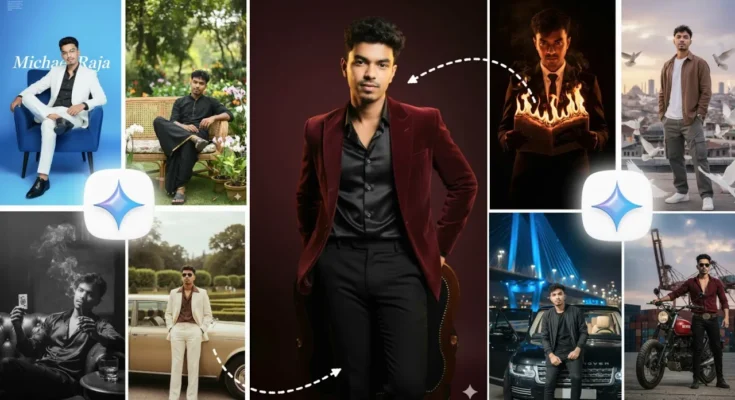How to Generate Viral HD Face Photos Using Google Gemini App
If you’re looking to create those trending AI-generated photos that are going viral on Instagram right now, this post is for you — especially for the guys! The images you’ve seen on your screen can easily be generated on your phone with just one click. In this tutorial, you’ll learn how to generate stunning, realistic AI photos using the Google Gemini App and how to use the exact photo prompts that make these images look professional and high quality.
Step 1: Install or Update Google Gemini App
First, open your phone’s Google Play Store and search for “Google Gemini.” You’ll see the app appear as shown in the screenshot. If the app asks for an update, go ahead and update it. If you don’t have it installed yet, simply tap Install to get started.
Once installed, open the app. You’ll see an interface similar to what’s shown on your screen. Now, to begin generating your AI photo, tap on the “+” (plus) icon at the bottom of the app screen. This allows you to upload your own image.
Step 2: Upload a High-Quality Face Photo
Make sure that the photo you upload is HD quality — your face should be clearly visible and well-lit. The better the photo quality, the better the AI-generated result will be. Poor-quality images might lead to mismatched or unrealistic outputs.
Once uploaded, Gemini will use your face as a reference to generate stunning AI-based images that look natural and vibrant.
Step 3: Get the AI Prompts from Telegram
To generate the exact type of photos shown in the video, you’ll need specific AI prompts. These prompts are available on the creator’s Telegram channel. The link is available in the video’s description. Simply tap the link, and it will redirect you to the Telegram page.
Once you open the Telegram channel, you’ll see multiple prompts listed for different photo styles. To copy a prompt, long-press on it and then select the Copy option. Now you’re ready to use it inside Gemini.
Step 4: Paste the Prompt and Generate the Image
Go back to your Google Gemini app. Below the photo you uploaded, you’ll find a text input box. Paste the copied prompt here and then tap the Generate icon.
Wait for about 5 to 10 seconds while the app processes your image. The AI will start generating your custom photo. And there you have it — your stunning AI photo will appear, matching your face perfectly and giving a professional, viral look!
Step 5: Engage and Share
Once your AI photo is generated, don’t forget to support the creator by liking and commenting on the original video. It takes effort to create and share these high-quality photo prompts, so your support really matters! ❤️
Final Results
As you can see in the example, the generated photo looks super cool, realistic, and ready to post on social media. You can experiment with different prompts to create various styles — from cinematic portraits to trending viral looks.
Join the Telegram Channel
All the AI prompts used in this tutorial are shared on the Telegram channel. Join here to get access to 100+ free prompts and styles:
👉 Join the Official Telegram Channel
External Resources
- Google Gemini Official Page
- Download Google Gemini App
- Follow Instagram Trends
- Try Adobe Express for Extra Photo Touch-Ups
Final Thoughts
And that’s it! You now know how to create stunning AI-generated photos using the Google Gemini app and a few creative prompts. These images can make your Instagram profile stand out and help you jump on the latest viral trends. Don’t forget to like, share, and subscribe for more such tutorials.