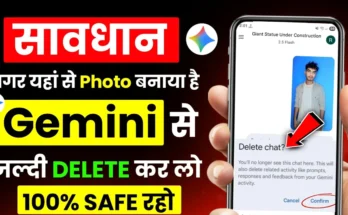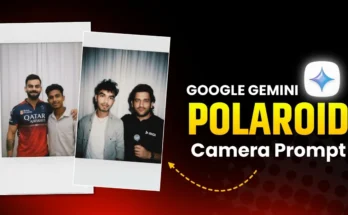Hey guys! 👋 If you’ve been experimenting with the Gemini App to generate stunning AI photos, here’s something even more exciting — you can now convert your AI photos into animated videos! In this tutorial, I’ll show you step-by-step how to turn a single static image into a moving, realistic video using Google AI Studio. No professional editing skills are needed — just your phone and a few simple steps!
🎯 What You’ll Learn in This Guide
- How to generate AI photos using the Gemini App
- How to upload your photo to Google AI Studio
- How to convert your photo into an animated video
- How to create realistic motion and animation effects using prompts
Step 1: Generate an AI Photo Using Gemini App
If you haven’t already, open the Gemini App and create your photo. You can generate portraits, couple photos, festive edits, or creative poses — anything you like! If you don’t know how to generate photos using Gemini, you can watch a tutorial on YouTube or read this Gemini AI guide to get started.
Once your photo is ready, save it to your phone gallery. We’ll use this image to turn it into a moving video next.
Step 2: Open Google AI Studio
Now, open Google Chrome on your phone and search for “Google AI Studio”. You’ll see the official website at the top of the results — click on it or directly visit aistudio.google.com.
When the website opens, click on the three-line (☰) menu icon in the top corner. From there, select the option that says “MediaGen” or “Generate Media”. This is where we’ll upload the photo and create the animation.
Step 3: Sign In and Get Free Credits
You’ll need to sign in with your Google account. If you see 0/10 credits on top, it means you currently have no free credits. You can simply log in using a new Gmail ID to get 10 free credits instantly. Each credit allows you to generate one video. So if you want to create more, switch to another Gmail account and repeat the process.
Step 4: Upload Your Photo
Once you’re signed in, click on the + (plus) icon and select the photo you generated with the Gemini App from your gallery. Wait for the image to upload completely.
Now, in the text box provided, type a short and clear prompt describing what kind of animation you want. For example:
“Convert this photo into a video with animation.”
You can also experiment with more creative prompts like:
- “Make the person wave their hand.”
- “Add a soft camera movement around the face.”
- “Make it look like the person is walking in a park.”
The more detailed and descriptive your prompt is, the better your video result will be.
Step 5: Generate and Download the Video
Once you send your prompt, Google AI Studio will start processing your request. You’ll see the progress bar as it generates your animated video. Depending on the prompt and image complexity, it might take a few seconds or a couple of minutes.
When your video is ready, click on the Download button and save it to your phone. Open it to preview the results — you’ll see your photo come to life with smooth, realistic motion!
Example Result
As you can see in my demo, I uploaded an AI-generated photo from Gemini, and the result was a beautiful animated clip where the subject moves naturally. The facial movements, light animations, and overall look are incredibly lifelike!
Pro Tips for Better Results
- Always use high-quality, well-lit photos from Gemini.
- Use short and clear prompts for best animation output.
- If you run out of credits, simply sign in with a new Gmail account.
- Experiment with creative ideas — make your character move, dance, or interact with the environment!
Fun Ideas to Try
You can create animated videos of yourself, your partner, or friends — even use it for Instagram Reels or YouTube Shorts. For instance, type:
“Make a video of a boy walking in the market.”
And the AI will generate it exactly as you describe! Just imagine the creative possibilities. 🎨
Related Tools and Resources
- Google AI Studio – Convert photos to videos for free
- Gemini by Google – Generate realistic AI photos
- Runway ML – Professional AI video creation tool
- Pika Labs – Another AI video generation platform
Final Thoughts
That’s it, guys! Now you know exactly how to convert your AI photo into a video using Gemini and Google AI Studio. It’s a fun and creative way to bring your still images to life — perfect for social media, AI art projects, or digital storytelling.
If you found this tutorial helpful, don’t forget to like, share, and subscribe for more AI and creative editing guides. Have any questions or facing issues? Drop a comment below — I’ll be happy to help!
👉 Explore more about Google Gemini AI and AI video generation.