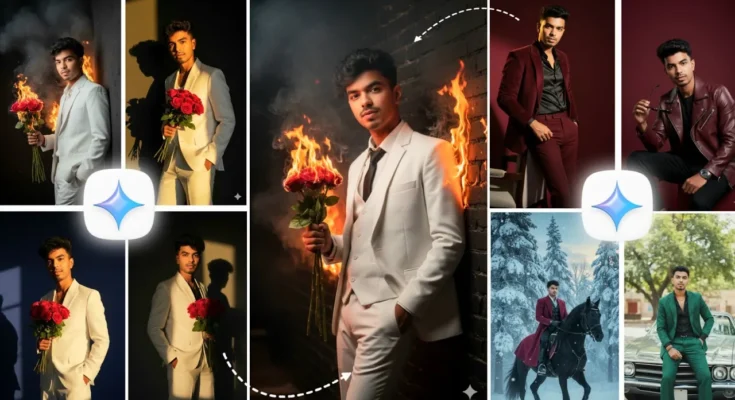How to Create Viral AI Photos in One Click Using Google Gemini App
Hey everyone! 👋 Have you seen those viral AI-generated photos trending all over Instagram lately? The ones where people create ultra-realistic and stylish portraits in just one click? Well, in today’s post, I’ll walk you through the exact step-by-step process to create similar AI photos using the Google Gemini App — directly from your phone!
What Are These Viral AI Photos?
These photos look incredibly real — matching your face perfectly with stunning backgrounds and cinematic lighting. The best part? You don’t need any editing skills or expensive software. Everything is done using Google’s Gemini AI app, which is free and beginner-friendly.
Step 1: Open the Google Gemini App
First, open the Google Gemini app on your smartphone. Once you open it, you’ll see a simple and clean interface — exactly like the one shown in the tutorial video.
Step 2: Upload Your Photo
Now tap the “+” icon at the bottom of the screen. This will open your gallery. Select any photo of yourself that you want to transform. Make sure the image is clear and your face is visible — this helps Gemini AI generate better and more accurate results.
Step 3: Get the Perfect Prompt
Every viral AI photo starts with a powerful prompt — a short text that tells the AI what kind of photo you want. To get access to the same prompts used in the video examples, check the description box of the original video. You’ll find a link to the creator’s Telegram channel, where all the photo prompts are shared for free.
Once you’re on Telegram, look through the list of prompts (you’ll see preview photos there too). Tap and hold on the one you want, and hit “Copy”.
Step 4: Paste the Prompt in Gemini
Go back to the Google Gemini app. In the text box, paste the copied prompt, and make sure your uploaded photo is still visible above it. Now simply hit the arrow (→) button to start generating your AI photo.
Step 5: Watch the Magic Happen
In just a few seconds, Gemini will generate a stunning AI photo. You’ll see your own face perfectly blended into the theme described in the prompt — realistic, creative, and professional-looking! The result looks so real that it’s hard to tell it was generated by AI.
Step 6: Save and Share Your AI Photo
Once the generation is complete, you can download the image directly and post it on Instagram, Facebook, or even use it as your profile picture. If you want to explore more prompts, you can also find them on Telegram, WhatsApp, and Instagram — all the links are available in the creator’s description box.
Bonus Tip: Face Matching Feature
One of the coolest things about Google Gemini is its face matching accuracy. Even if you use complex prompts, your real face will still look natural and perfectly blended. That’s why these AI photos are trending so fast on social media — they look authentic!
Why This Trend Is Blowing Up
AI photo generation has become a creative way to make your social media stand out. Whether you want celebrity-style edits, travel portraits, or movie poster-style images, tools like Google Gemini make it possible in seconds. Other popular AI tools for creating similar effects include PhotoRoom, Canva AI Image Generator, and Pixlr AI.
Final Thoughts
That’s it! 🎨 Now you know exactly how to create viral AI photos using Google Gemini in one click. Don’t forget to check out the Telegram channel mentioned in the description to grab all the free prompts and try them yourself. If you face any issue or have questions, drop them in the comments section of the original video — the creator replies to everyone.
Until next time — keep experimenting with AI, keep creating amazing photos, and make your profile stand out. 💫